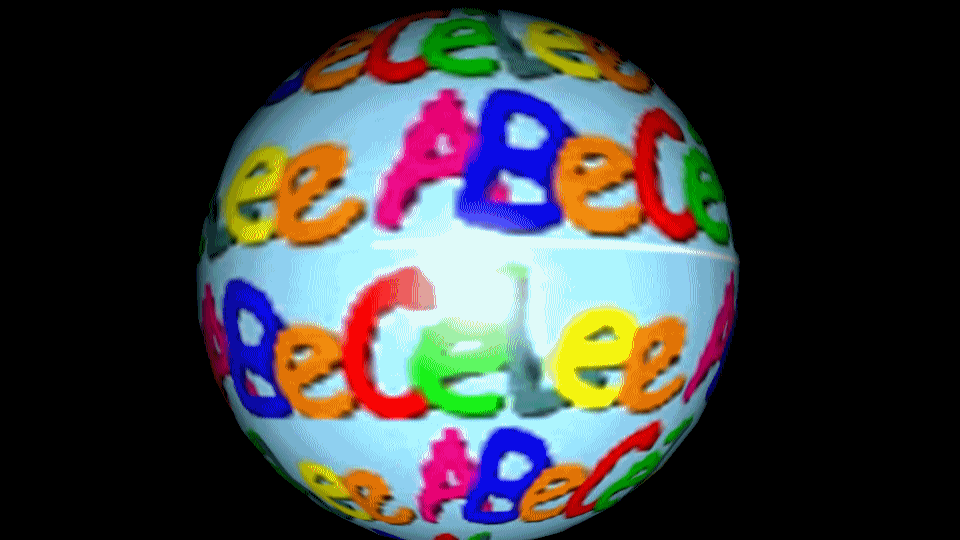
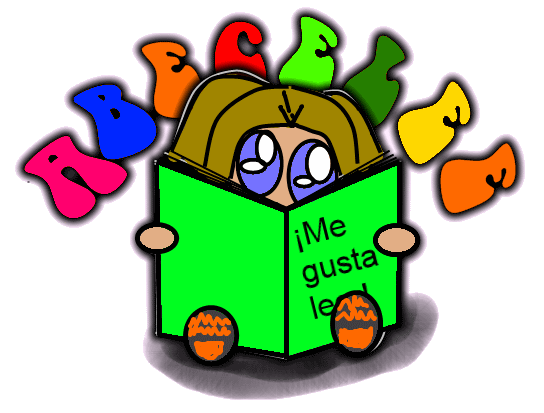 Lesson 6: Setting your Browser Cache
Lesson 6: Setting your Browser Cache
"Cache" (pronounced "cash") is a memory file that your computer can access quickly. When you visit a website, the cache remembers certain information, such as passwords and usernames. If set improperly, your computer won’t remember essential data to let you access the ABECELEE webpage. Luckily, this is much easier than it may sound to a computer beginner. Just follow the easy, step-by-step instructions here, illustated with screenshots to help you through the procedure.
|
|---|
2) Click on the General tab > Under Browsing History, click on the Delete ... button. 3) In the Temporary Internet Files area, click the Delete Files ... button to clear the cache. Close that window. 4) Next, click on the Settings button (still in General > Browsing History area) and check, 5) Change Days to keep pages in history to 0. 6) Click the OK button at the bottom of the Settings window. 7) Click the OK button at the bottom of the Internet Options window.
|
2) Click on the Advanced icon > Network tab to view the settings. 3) Enter 0 (zero) KB of disc space for the cache and click on the Clear Now button. 4) Click on the OK Button 5) Open a browser window, delete the address in the URL bar and type about:config. Press the Return key to see Firefox settings. 6) Scroll down to browser.cache.check_doc_frequency. It should be set to 3. If it's not, double click on the text and in the resulting dialogue box, enter 3 and click OK. 7) Close window, exit and restart Firefox to enact the change. |
Setting the Browser Cache on a PC with Internet Explorer: Illustrations
1.
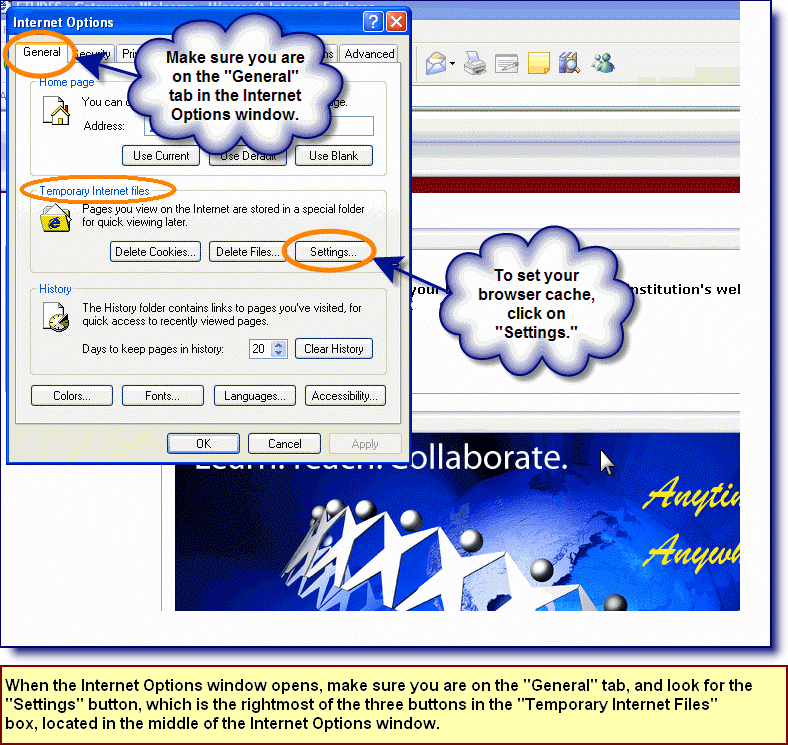
2.
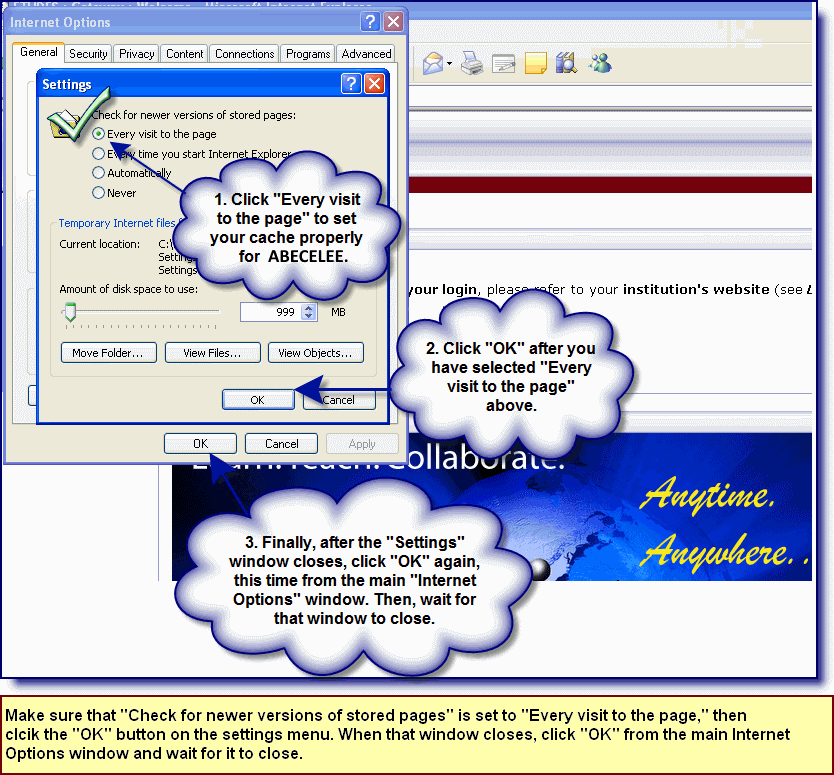
|
|---|
2) Click on the Advanced icon > Click on the Network tab 3) Enter 0 (zero) MB of disc space for the cache, then click on Clear Now button 4) Close the Preferences window > Quit and Restart Firefox 5) Open a browser window, delete the address in the URL bar and type about:config. Press the Return key to see Firefox settings. 6) Scroll down to browser.cache.check_doc_frequency. It should be set to 3. If it's not, double click on the text and in the resulting dialogue box, enter 3 and click OK. 7) Quit and restart Firefox to enact the change. |
Setting the Firefox browser cache on a Mac: Illustrations
First, you will need to access the Preferences window in Firefox. :
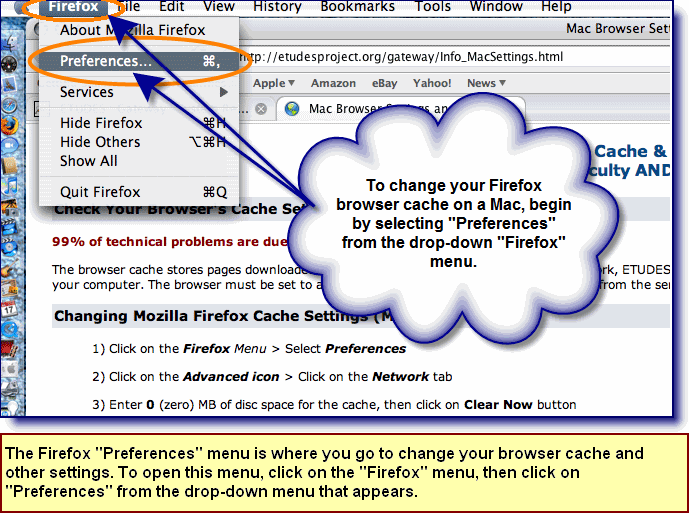
Once you get to the Preferences menu, here is what changing your browser cache will look like on a Mac:
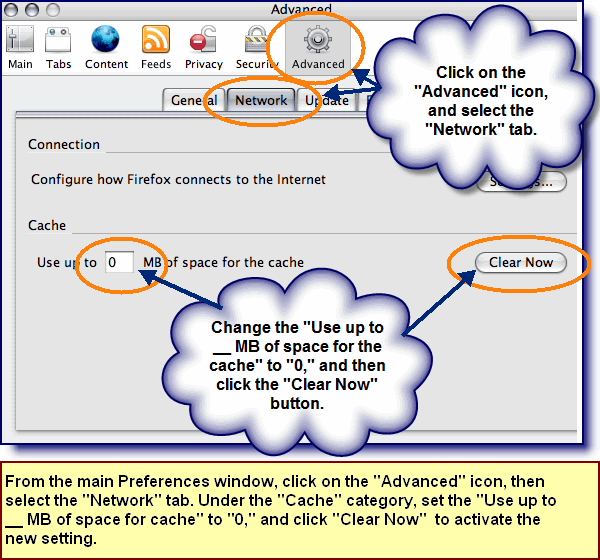
| <-- Lesson 5 | Lesson 7 --> |